Download RealWear
Installing XMReality on RealWear devices
There are two ways of installing XMReality on Realwear devices, through Realwear Cloud (Realwear's MDM system) or manually using an APK. We recommend installing XMReality from RealWear Cloud to get automated updates. You can access RealWear Marketplace where you can find the app here.
If you cannot install from RealWear Cloud, below is a description for how to manually install an APK. This does require you to manually keep track of updates and connect the RealWear device(s) to your computer each time you want to update them.
Install XMReality manually using an APK
To use XMReality, you need to download a specific XMReality application to your glasses i.e. APK. You can find the latest version of our APK for download here (v10.11.0, Sept 5, 2024).
- To install or update applications on Realwear devices with APK, you need a Realwear software called Realwear Explorer
- Enter https://realwear.com/knowledge-center/developer/rw-explorer/
- Download and install the RealWear Explorer application on your computer. Follow the steps on the Realwear website above.
- Connect the Realwear device to your computer using the provided USB cable
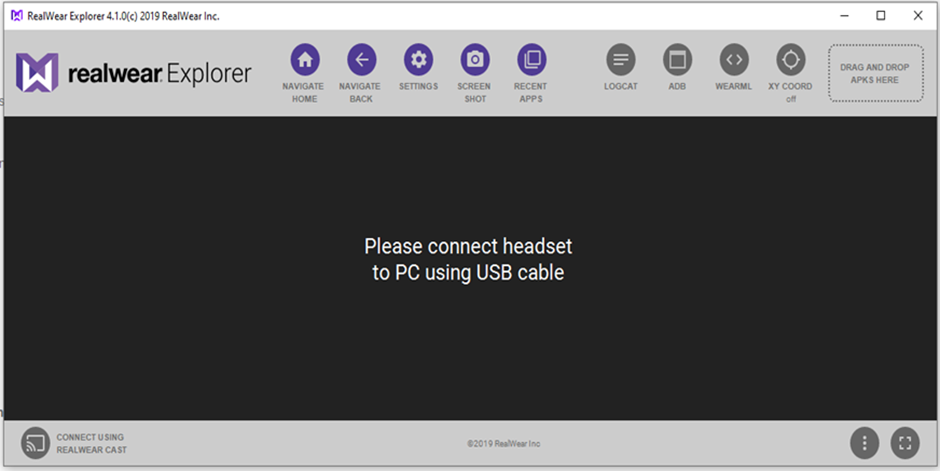
- Once connected, you will see the screen below
- Drag the downloaded XMReality APK to the designated box in Realwear
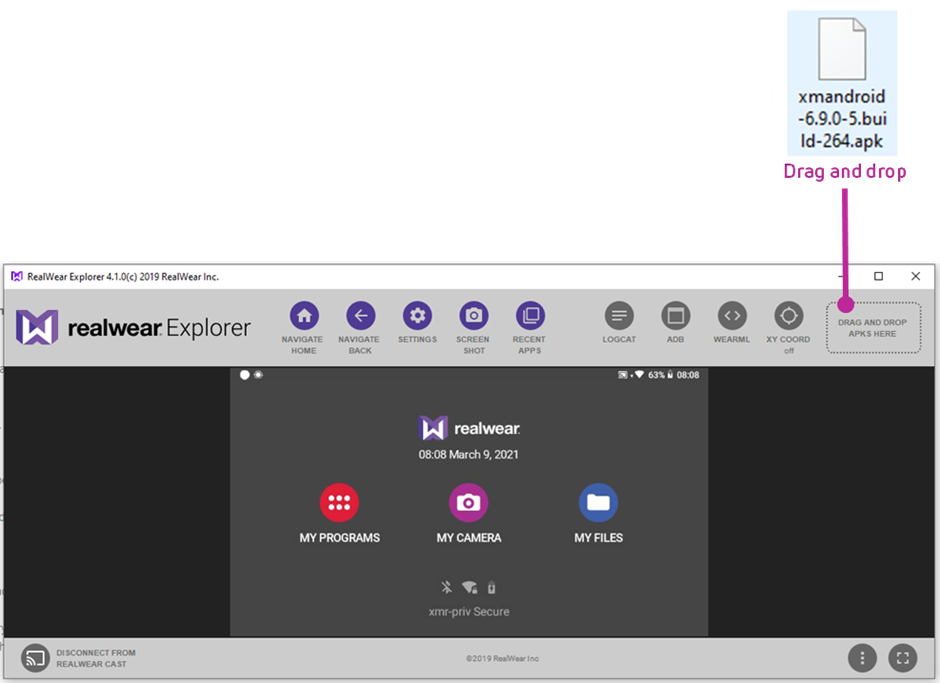
Update XMReality using an APK
To update the XMReality application to the latest version, follow the steps above and drag the new APK into RealWear explorer.
If you have not installed the app from RealWear cloud, you need to manually update the app.